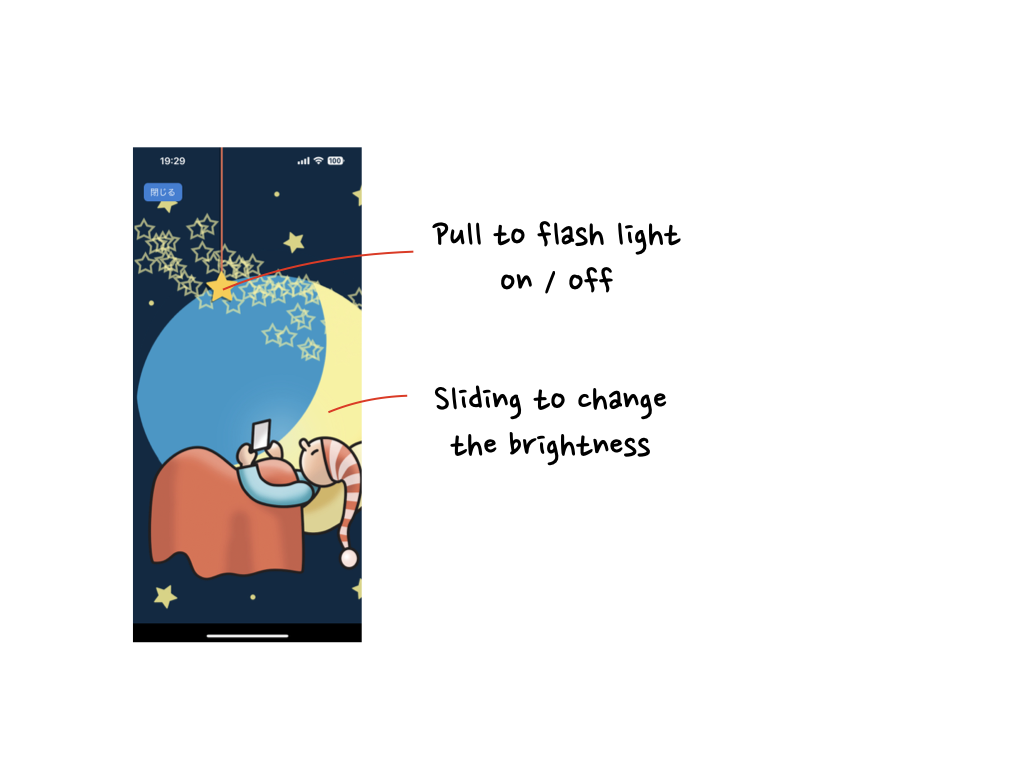Main view
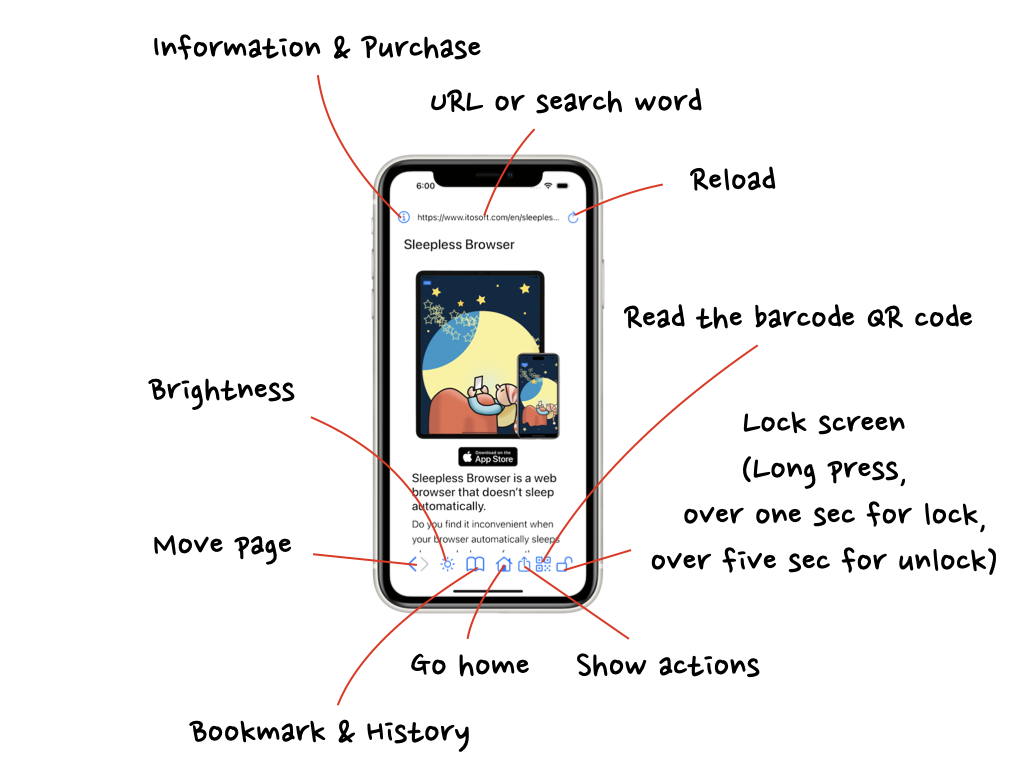
Information and purchase
Please visit the support site for assistance. Additionally, you can purchase an item to hide the banner.
Please visit the support site for assistance. Additionally, you can purchase an item to hide the banner.
URL or Search word
Enter a search word or URL. Once the page loads, the current URL will be displayed.
Enter a search word or URL. Once the page loads, the current URL will be displayed.
Reload
Reload the page.
Reload the page.
Move a page
Go to the previous or next page.
Go to the previous or next page.
Brightness
The screen brightness can be adjusted and flashlight turned on or off. More details to see Brightness
The screen brightness can be adjusted and flashlight turned on or off. More details to see Brightness
Bookmark and History
The feature displays bookmarks and browsing history when a page is selected.
The feature displays bookmarks and browsing history when a page is selected.
Go home
Move to the home page.
Move to the home page.
Show actions
You can register the currently displayed page as your home page or bookmark it. You can also open the currently displayed page in Safari.
You can register the currently displayed page as your home page or bookmark it. You can also open the currently displayed page in Safari.
Read a barcode
Scan a barcode or QR code. If it is a URL, open it. If not, search it.
Register a URL as the Home Screen by adding sleepless://setHome/ in front of it, e.g. If you want to set https://www.apple.com/ as your home, create a QR code with the characters sleepless://setHome/https://www.apple.com/. When scanned, https://www.apple.com/ will be set as your home.
It has more two custom URL scheme options: sleepless://home/ displays the home screen and sleepless://show/ in front of the URL launches a URL using the official camera application.
Scan a barcode or QR code. If it is a URL, open it. If not, search it.
Register a URL as the Home Screen by adding sleepless://setHome/ in front of it, e.g. If you want to set https://www.apple.com/ as your home, create a QR code with the characters sleepless://setHome/https://www.apple.com/. When scanned, https://www.apple.com/ will be set as your home.
It has more two custom URL scheme options: sleepless://home/ displays the home screen and sleepless://show/ in front of the URL launches a URL using the official camera application.
Screen lock
If you press and hold the lock icon for more than 1 second, it will lock, but you can still use system control such as the Control Center. To unlock, press and hold the screen for at least 5 seconds. If you are unable to unlock it, kindly attempt the process once more.
If you press and hold the lock icon for more than 1 second, it will lock, but you can still use system control such as the Control Center. To unlock, press and hold the screen for at least 5 seconds. If you are unable to unlock it, kindly attempt the process once more.